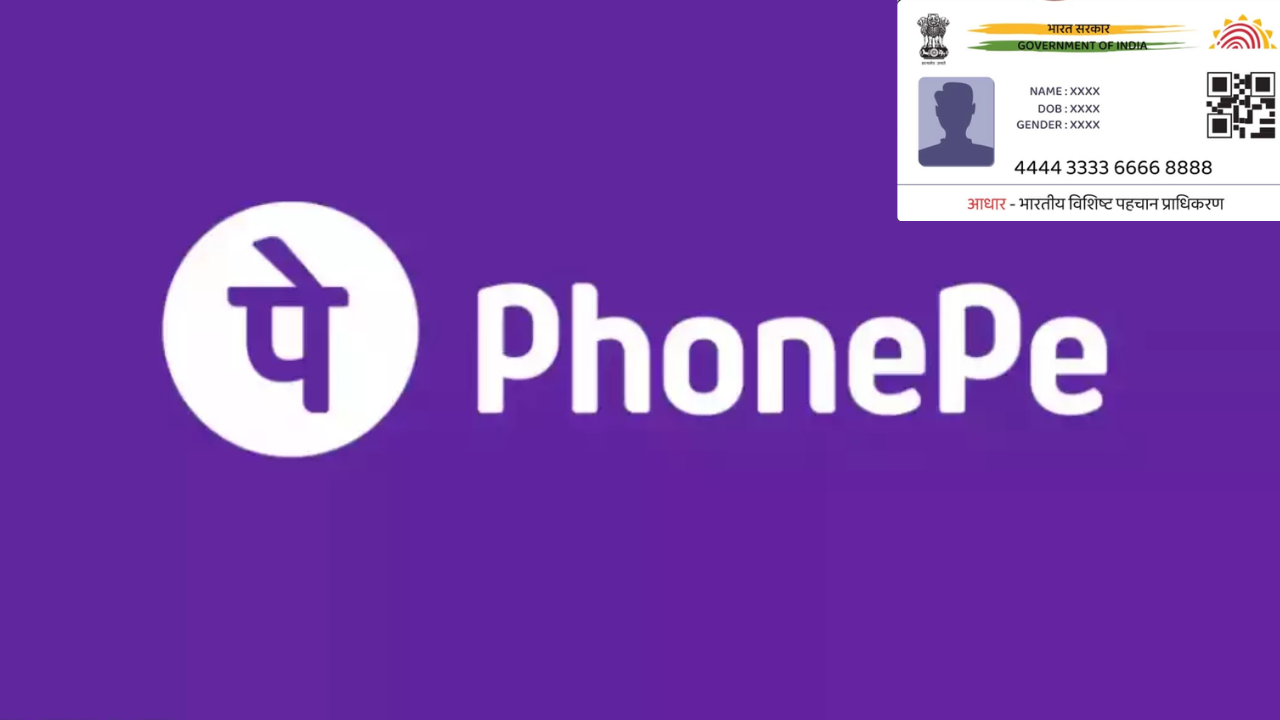
Activating PhonePe Account Using Aadhaar Card
Digital payment apps have become quite popular and, importantly, very useful in our country for making financial transactions securely. From paying online bills and buying movie tickets to purchasing vegetables from street vendors, digital payment platforms like Paytm, Google Pay and PhonePe have made our lives easier.
PhonePe is one of the most widely used payment apps in India. If you want to use PhonePe for making payments, this article can help you.
If you’ve recently created a PhonePe account and want to activate it, the first step is to link a bank account. This usually requires a debit card, but if you don’t have one, you can alternatively visit your bank to set up UPI.
Additionally, you can simplify the process by using your Aadhaar card.
Why Link Aadhaar To Your UPI Account?
There are two main reasons to link your Aadhaar with your PhonePe or other UPI accounts:
–Security: Linking your Aadhaar allows for biometric and OTP (One-Time Password) authentication, enhancing the security of your transactions.
– Easy Access: It simplifies the process of making payments and managing your account.
Now that we understand the importance of linking Aadhaar to your UPI account, let’s go through the activation process.
Step-by-Step Process to Activate Your PhonePe Account
– Install the App: Firstly, download the PhonePe app from the Play Store. If you are a first-time user, log in and tap on the “Add account” option. If you already have an account, you can follow the next steps.
– Add Your Bank Account: If you already have an account, go to “To self account” to add your bank. You will see an option at the top that says “Add bank linked to your number.”
– Linking Your Bank: You can only add a bank account that is linked to your phone number. Check your bank documents to find the correct details. In this step, search for your bank name (e.g., “Yes Bank”) in the search menu and select it.
– Grant Permissions: When prompted, allow PhonePe to send and view SMS messages. This step is crucial for verification.
– Verification Process: You will see an option for sending a verification SMS. Do not navigate away from this screen; the system will check if your account is linked to your phone number.
– Automatic Details Fetching: Once verification is complete, the app will automatically fetch your account details, and you’ll see an option that says “Account added.”
– Set Up UPI Payments: You will now see an interface that indicates you are “All set for UPI payments.” Here, you need to set your UPI PIN. Tap on the “Reset PIN” option.
– Choose Verification Method: You will see two options: enter the last five digits of your debit card or tap on “Authenticate using Aadhaar number.” Choose the latter and proceed.
– Linking Aadhaar: Enter your Aadhaar number in the next interface and click “Continue.” This will initiate the linking process between PhonePe and your Aadhaar.
–Verification and PIN Setup: You will receive an OTP for verification. Enter the OTP to set up your UPI PIN using your Aadhaar.
Important Note-
Ensure that your Aadhaar and mobile number are linked; otherwise, you may face issues with OTP verification.
Get Latest News Live on Times Now along with Breaking News and Top Headlines from Technology Science and around the world.
